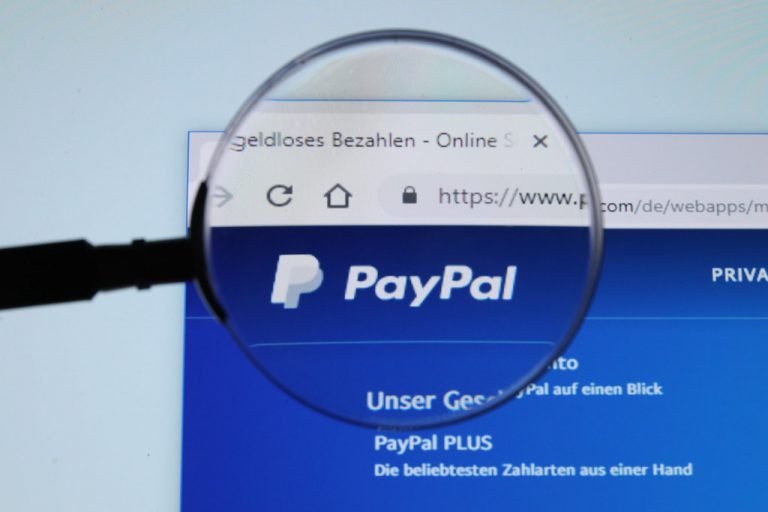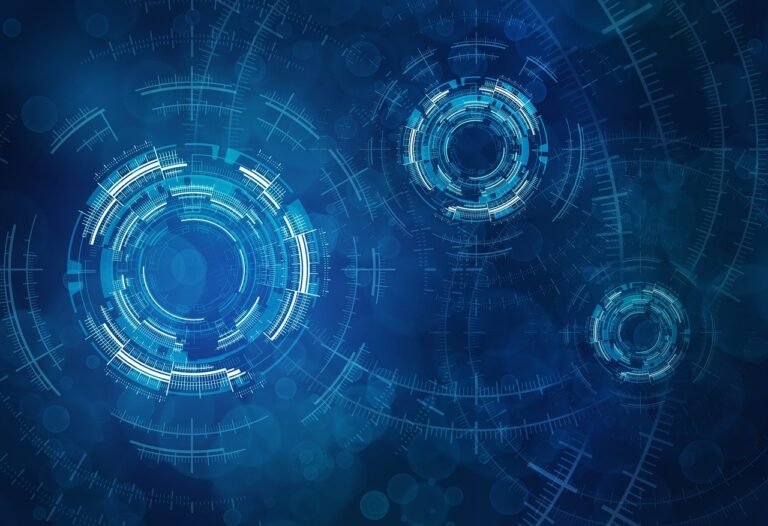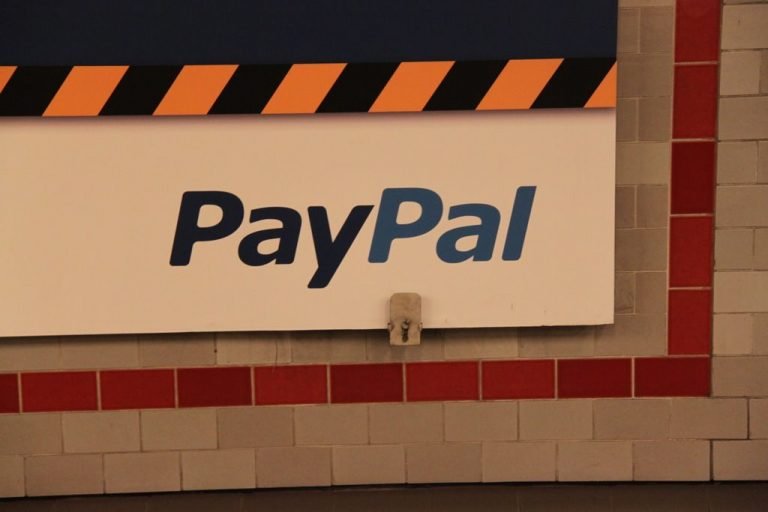Ways to get Wi-Fi without an Internet Service Provider
Contents
How to get Wi-Fi without Internet Provider:
The Internet Service Providers (ISP) are becoming expensive due to the fast and more use of the internet day by day. Many people cannot afford an internet connection due to this high cost. However, you can get Wi-Fi without an internet provider easily by using some methods explained n this article. Many people are taking advantage of free Wi-Fi whenever and wherever they need such as airports, hotels, and restaurants. Before discussing how to get internet without internet provider you must know the following terms;
World Wide Web:
The World Wide Web is an interconnected system of public web pages accessible through the Internet. The Web is not the same as the Internet; the Web is one of many applications built on top of the Internet.
Tim Berners-Lee introduced the World Wide Web. He created the first web server, web browser, and webpage on his computer at the CERN physics research lab in 1990. In 1991, it was made public for use of people. The World Wide Web consists of the following components:
- The HTTP protocol helps to transfer data between a server and a client.
- To access a Web component a client supplies a unique universal identifier which can be a URL (uniform resource locator) or URI (uniform resource identifier).
- HTML is a hypertext markup language that is a format for publishing web documents.
The Internet:
Internet is a vast and widespread network that connects computers all over the world. With the help of the internet, people can share information and communicate from anywhere.
Hotspot:
A hotspot is a physical location where people can access the Internet by using Wi-Fi or a wireless local area network with a router connected to an Internet service provider.
Tethering:
Tethering is the sharing of the internet connection of a mobile device with other connected devices. There are many ways to connect the mobile device with other devices i.e.wireless LAN (Wi-Fi), Bluetooth, or physically connecting through a cable or USB.
Personal hotspot:
When tethering is done over WLAN, then it is termed as a personal hotspot or mobile hotspot. It permits the device to serve as a wireless access point or portable router. It can be protected by a PIN or password.
Also Learn: What Is a Hidden Cache and How to Get Rid of It
Wi-Fi:
Wi-Fi is an acronym for Wireless Fidelity and a trademark of the Wi-Fi Alliance. Wi-Fi is an internet technology that provides internet without cables and wires. It is most preferable these days because it needs no wires or cables. You can use it without any extra wires or carrier cables. Understand the situation for which you need the internet. People who do a lot of work need a highly powered hotspot and internet speed. Ordinary and casual users can use tethering as well as they can buy an internet stick.
Following are some ways to get Wi-Fi without an internet provider;
1. Mobile Hotspot:
The best method to use the internet on your laptop is to use a mobile hotspot. You need to buy a hotspot device and subscribe mobile internet plan. Following are mobile hotspot models we can use;
Verizon Jetpack MiFi 8800L:
The Verizon Jetpack MiFi 8800L is one of the best 4G hotspots.
Features:
- It uses Qualcomm’s X20 modem.
- It supports 11 LTE bands.
- It provides both 2.4 and 5GHz mobile networks.
- It can also support guest connections.
- It can connect up to 15 devices to the network at once.
HTC 5G Hub:
The HTC 5G Hub is a 5G mobile hotspot available.
Features:
- HTC 5G Hub has a Qualcomm Snapdragon 855 CPU.
- It has Snapdragon X50 5G modem.
- It has 4GB of RAM.
- It can support Bluetooth and the internet.
- Full-day battery life.
- It can connect up to 20 devices at the same time.
- It runs Android.
GlocalMe Duo Turbo:
It is a temporary Wi-Fi connection and works in 140 countries and covers 270 local operators. You can also use device rental options.
2. Share neighbor’s Internet:
Sharing the neighbor’s internet is a good option for getting internet without a provider. If you have a good relationship with them, you can ask them to share their connection with you. You can make an agreement with them and pay them for sharing the internet. This will save money for both of you. Follow the given steps to share their network;
Sharing from a Windows computer:
- Go to the settings of your device.
- Then network and internet.
- Mobile hotspot.
- Choose the connection you want to share and then turn it on.
- Share my Internet connection with other devices.
3. Tethering Smartphone or Tablet:
This is the fastest and easy way to get an internet connection especially when you need it for a short period of time.
Drawbacks:
Tethering smartphone or tablet has two drawbacks;
- You are totally dependent on the signal of your mobile phone carrier and you need to keep it with you all the time.
- Laptops typically use much more data than smartphones and you have to pay huge bills for it.
For tethering your device go to the Settings > Network and Internet > Hotspot and Tethering > Wi-Fi Hotspot, and then swipe next to Wi-Fi Hotspot into the on position.
4. Find Public Wi-Fi:
You can go to public places for internet connection like libraries, shops, transport places, etc. When you use public networks make sure about the security of your device. Much fake public Wi-Fi is common these days who hack your system.
5: Wi-Fi USB Dongle:
It is an internet stick and is cheaper. It is more convenient and easily accessible. You can use a 3G or 4G sim card to access its connection. Internet sticks for laptops are lighter and smaller than mobile hotspots hence they are better to use for people who need a web connection during traveling.
6. Share Someone’s Internet:
You can approach an internet network through someone else’s internet by these methods;
To share an internet connection from a Windows computer you should follow the given steps;
Go to Settings > Network and Internet >Mobile Hotspot and then select the connection you want to share and slide the toggle into the on position.
To share internet connection from macOS device follow these steps;
Go to Apple > System Preferences> Sharing > Internet Sharing and choose the connection you want to share in the share your connection from the drop-down menu.